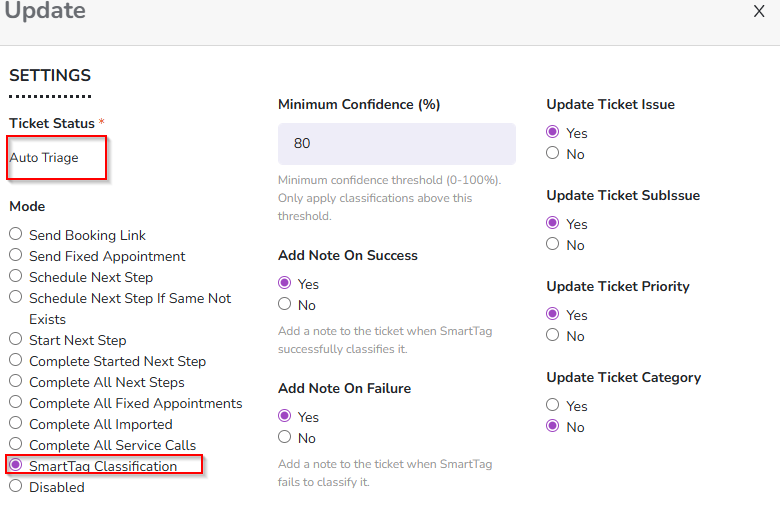Knowledge Base Help Center
Triggering SmartTag
Once you have configured SmartTag, you need to enable it to be triggered by status changes on a ticket. This is done using the Rocketship Ticket Lifecycle.
- Log into the Rocketship Admin Portal
- Click on Ticket LifeCycle in the menu
- Choose a Status to use for the trigger (we prefer using Auto Triage)
- Choose the SmartTag action
Now, SmartTag will triage any ticket that is set to that status.